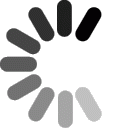Settings for Advanced Users
Incoming Server: mail.domainit.com
Outgoing Server: smtp.yourisp.com (contact your ISP to obtain)
Settings for Beginners

Launch Mail. If this is your first time using mail, you will see a Welcome screen, which will ask you to fill in your information. If you do not see the Welcome screen, skip to Step 3.
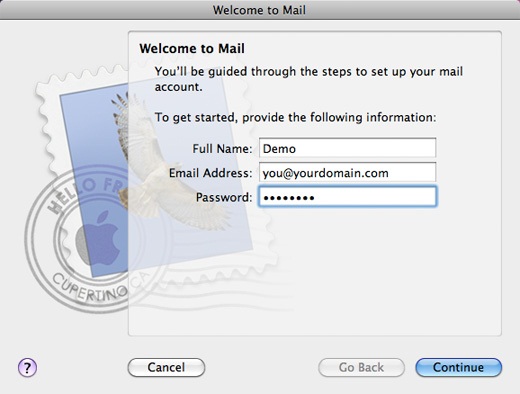


Fill in your name, which will be seen in the "from" field of al of your outgoing emails. Next enter your email address. Under that, enter the incoming server which is "mail.domainit.com." Select "POP" as your Account Type. Your User Name is the same as your email address. Enter your password. Please contact your ISP to obtain your outgoing mail server address (ie. smtp.yourisp.com)


If this is not your first time using Mail, or the Welcome screen did not appear, you can begin setting up your email account by going up to the "Mail" menu and selecting "Preferences...."
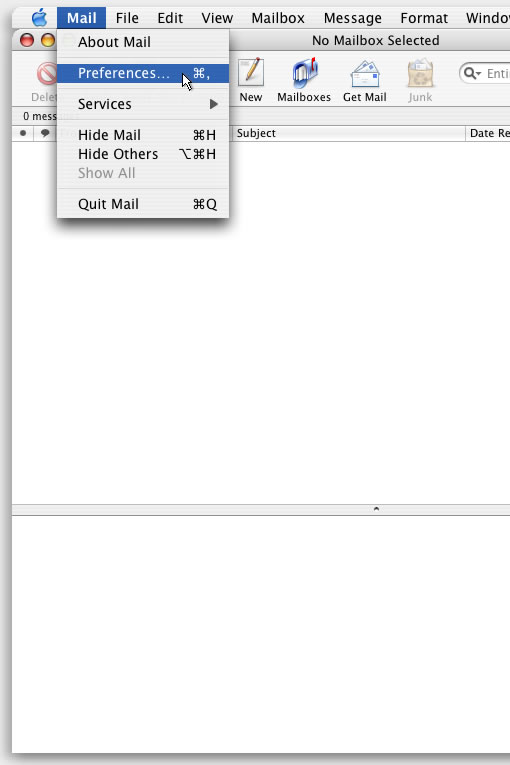


Your "Accounts" preferences will open. You can now enter your account information, starting with the Account Type, which is "POP." Next enter a Description for your account, which will only be used to identify your account. Next enter your Email Address. Under that enter your Full Name, which will be seen in the "from" field in all of your outgoing messages. Next enter the Incoming Mail Server, which is "mail.domainit.com." Your User Name is the same as your email address. Enter the password that you chose when registering this email account.
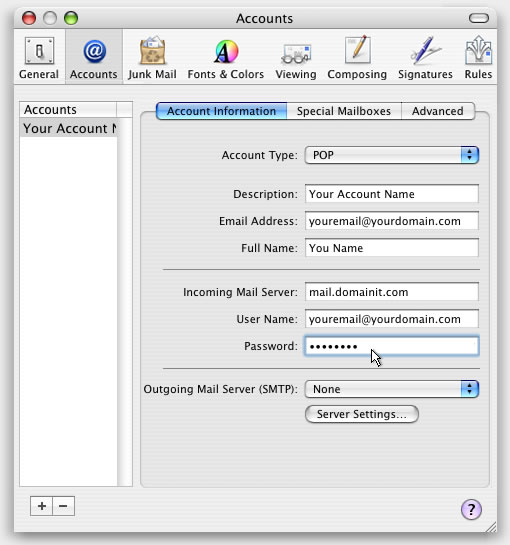


Next click on the "Server Settings..."
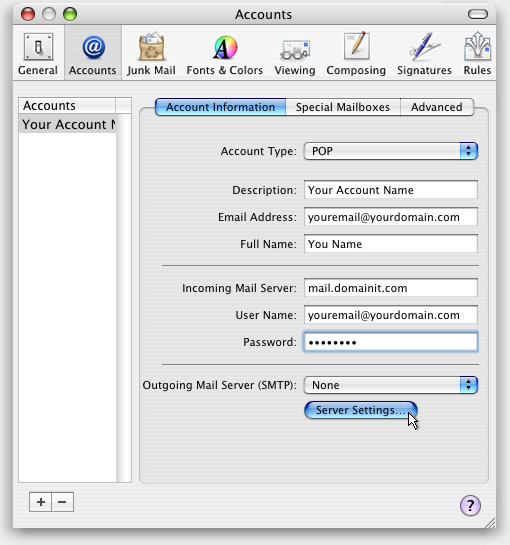


Enter the Outgoing Mail Server, which should be provided to from your Internet Service Provider. Leave the Server port at the default. Set Authentication to "Password." ;Enter your User Name, which is your email address. Enter your password. Press the ""OK" button and close the Accounts window. You're all done!
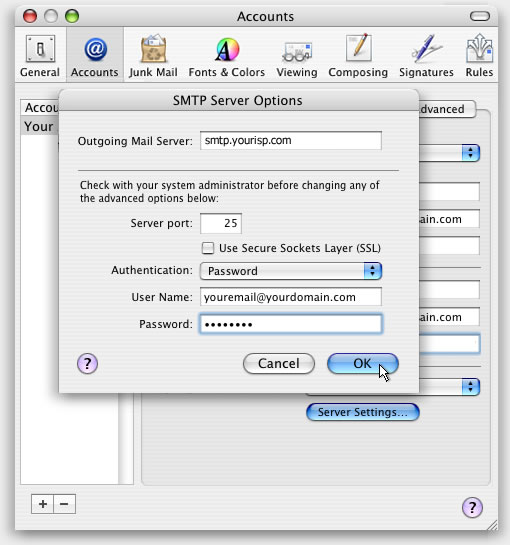



















 QUESTION:
QUESTION:
 ANSWER:
ANSWER:
 RELATED LINKS:
RELATED LINKS: